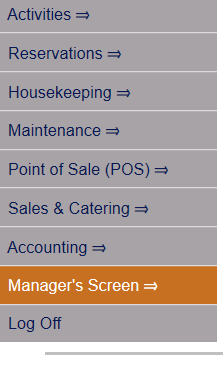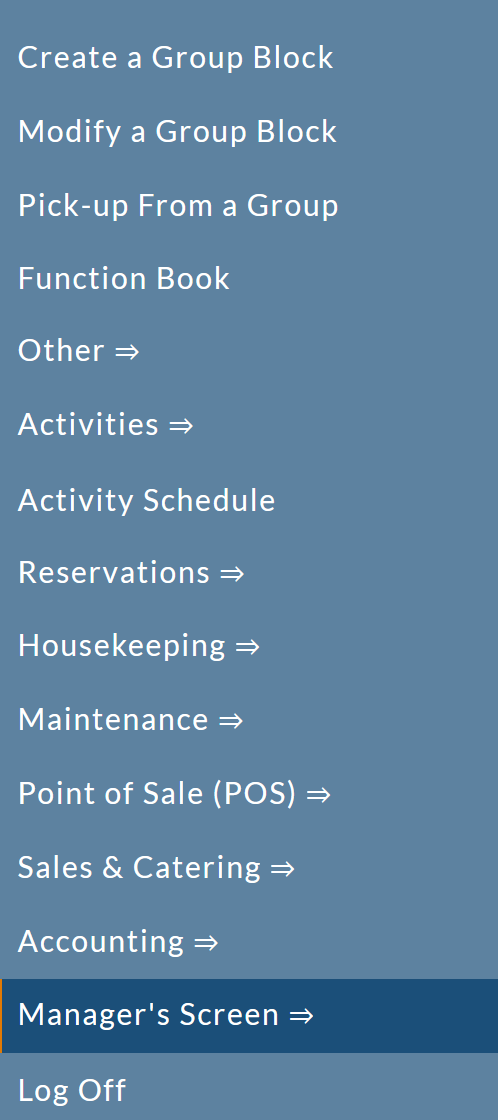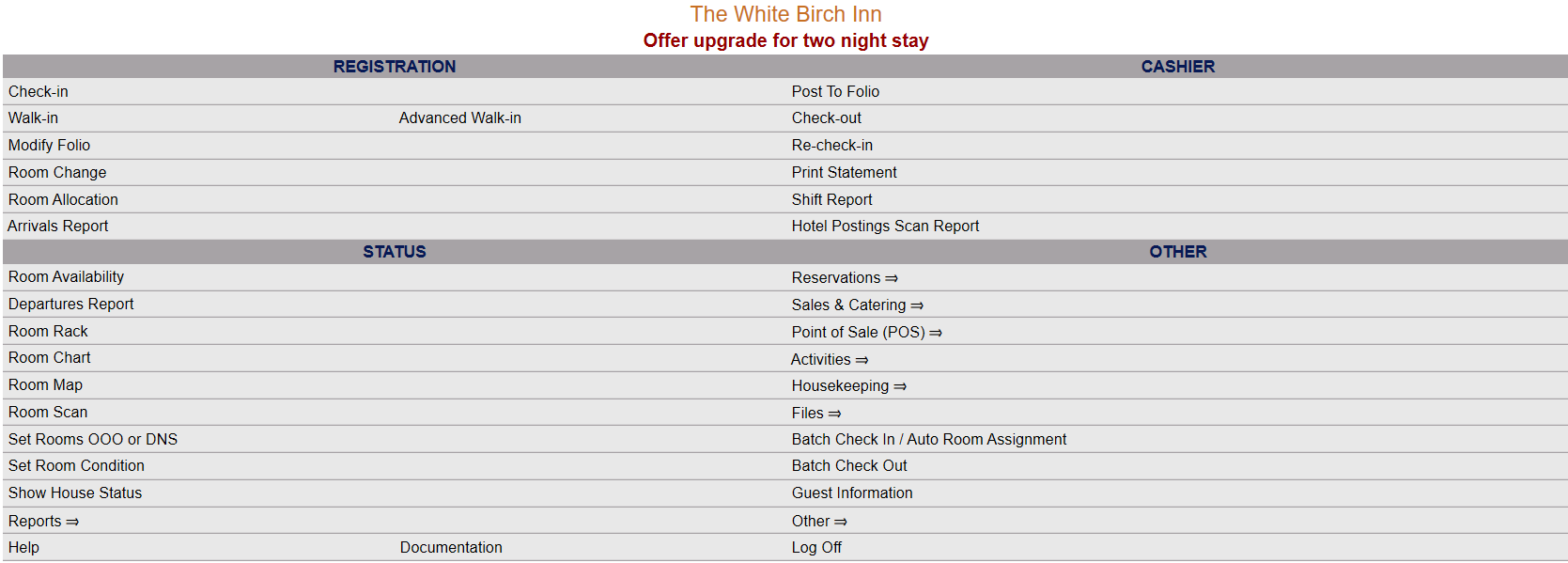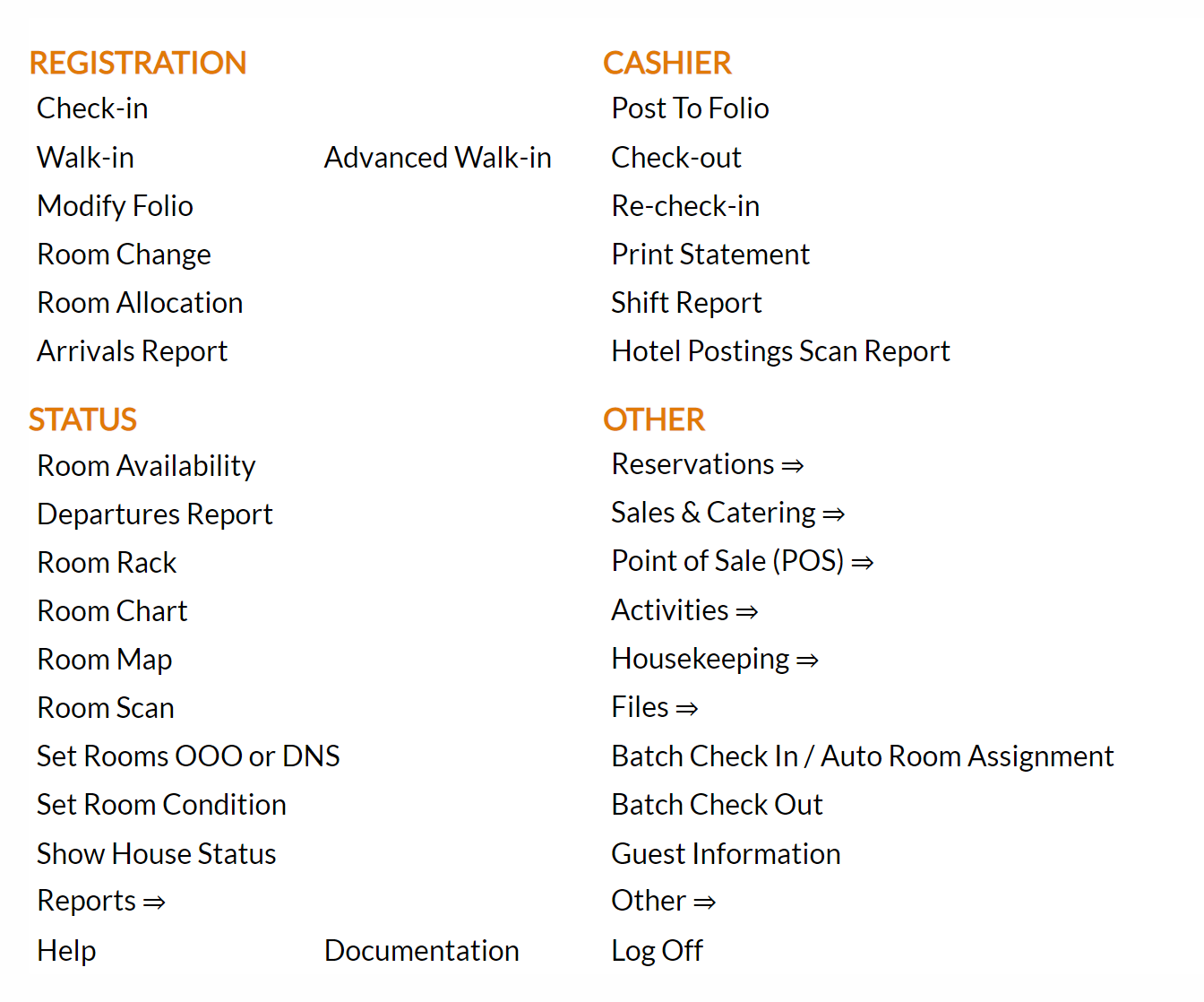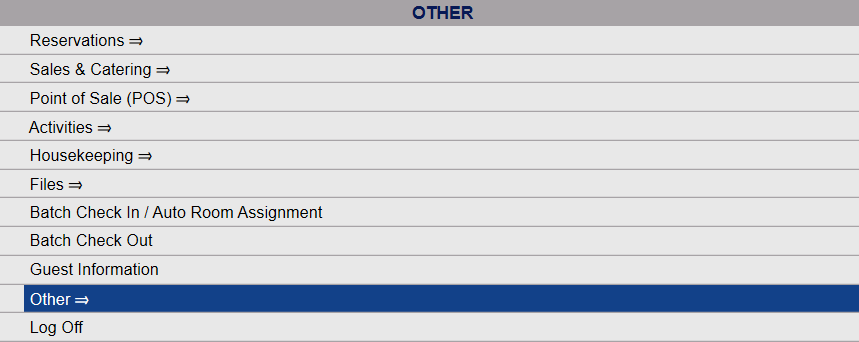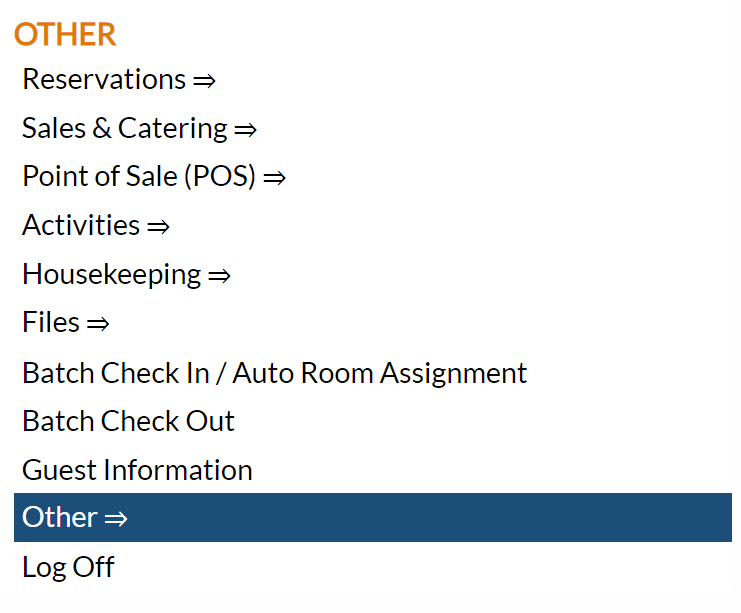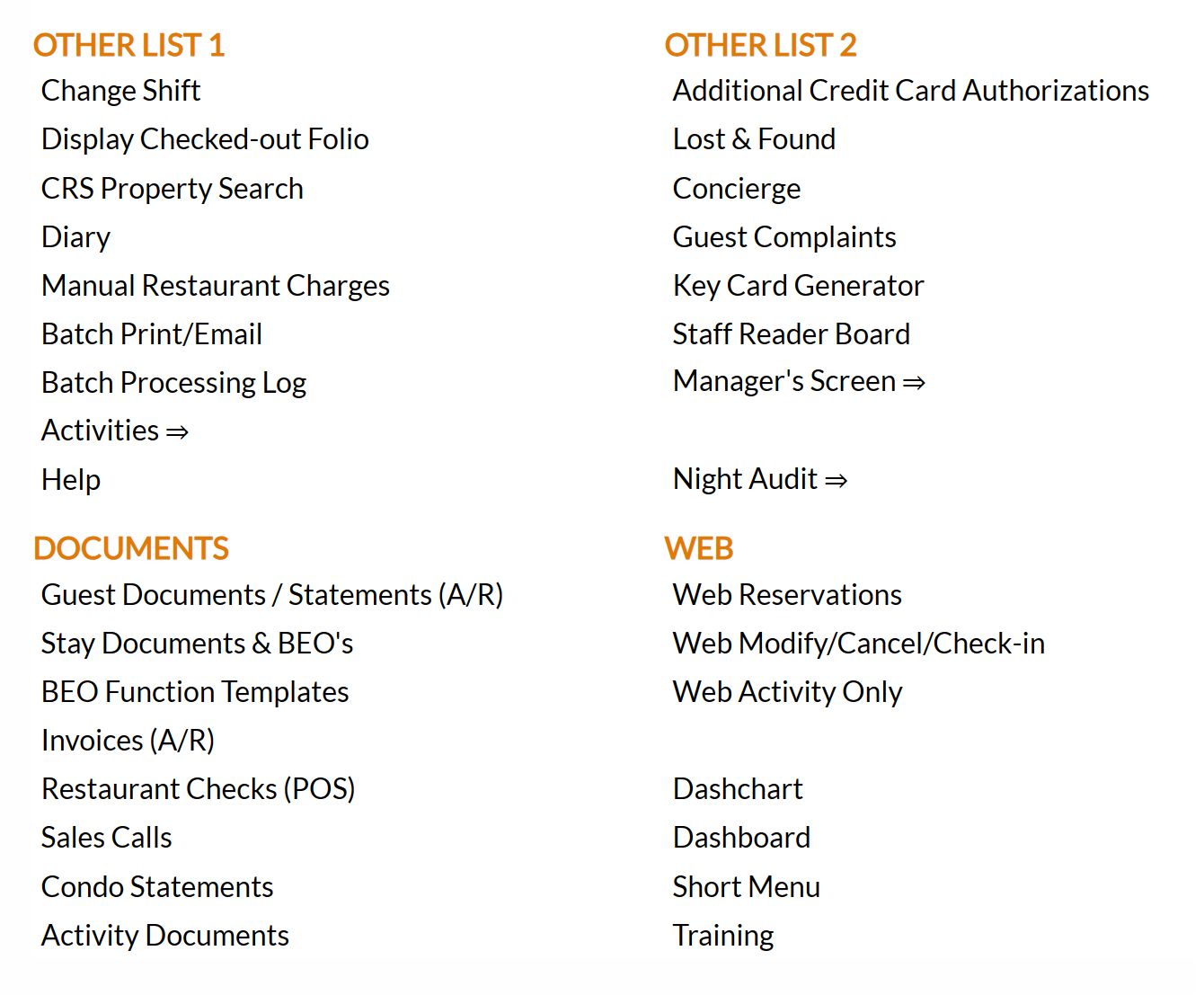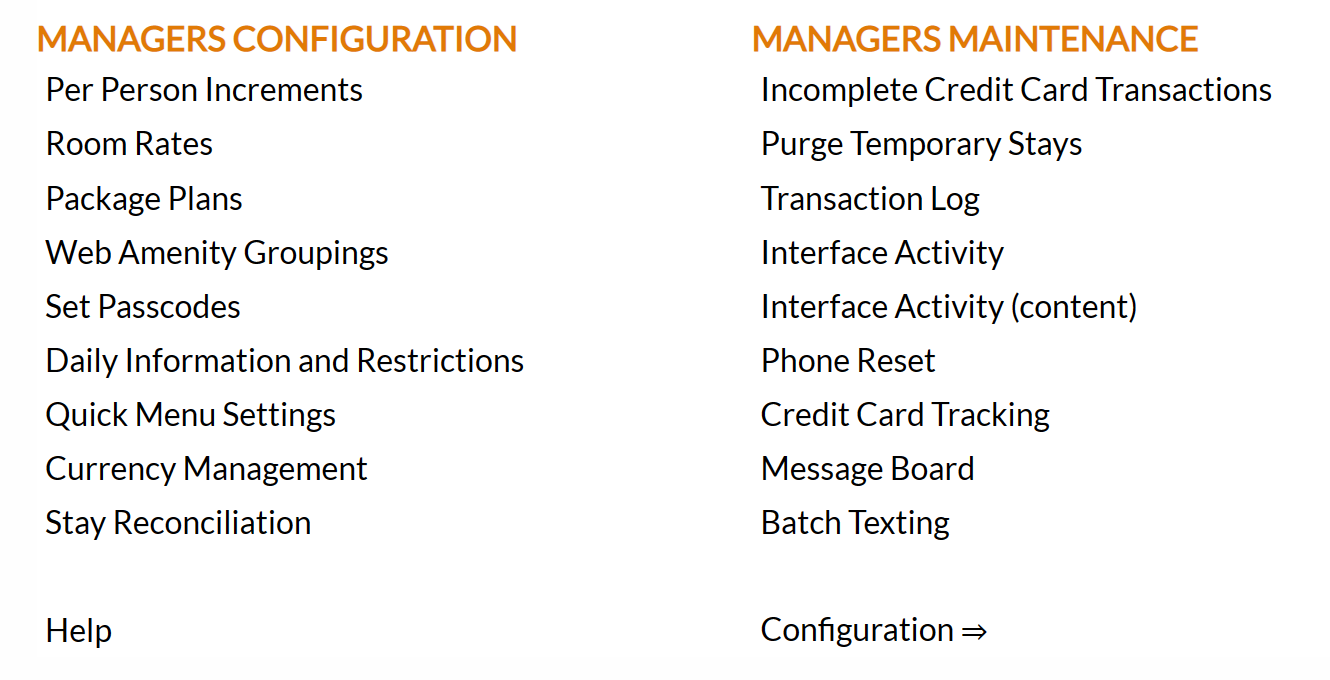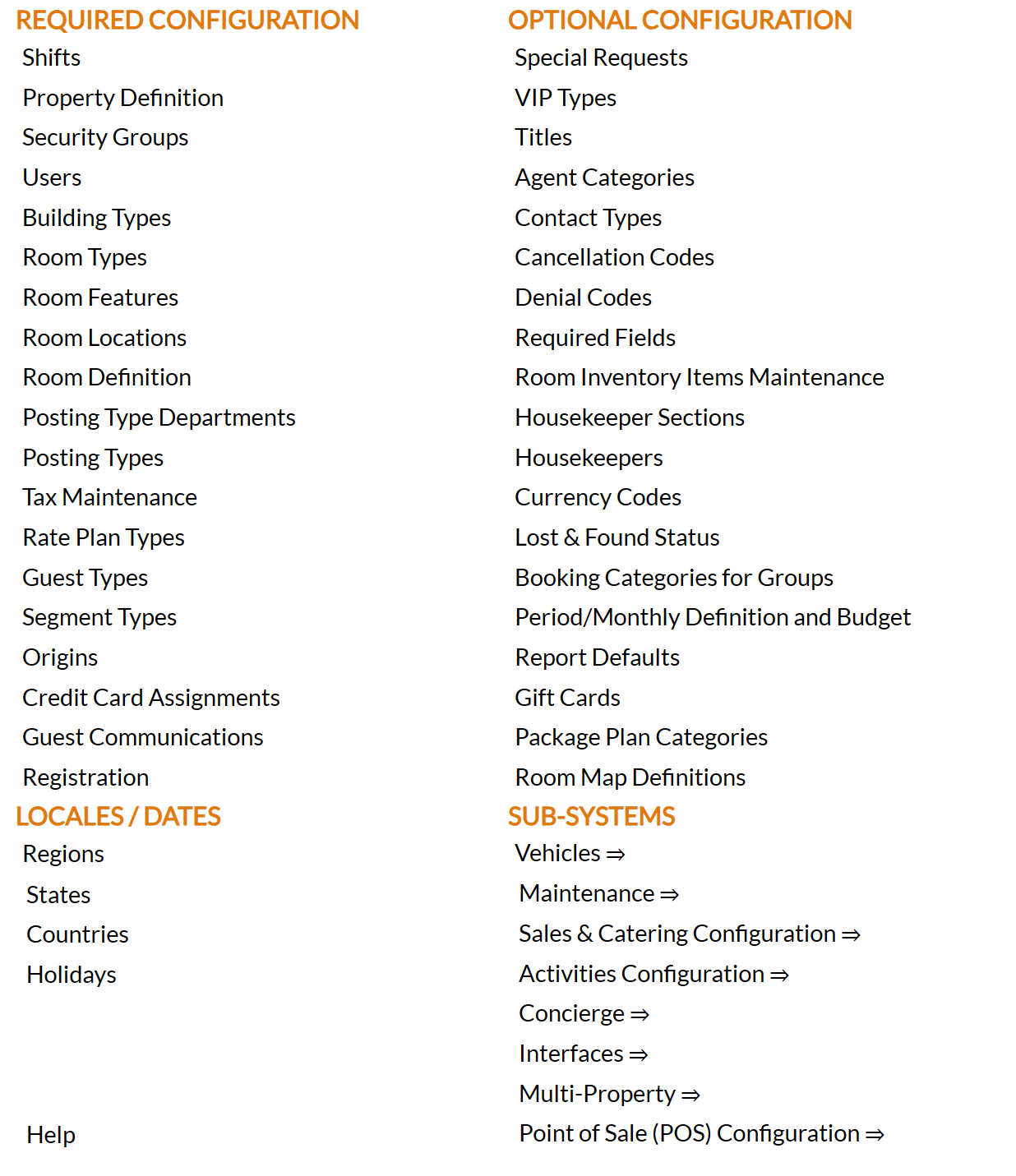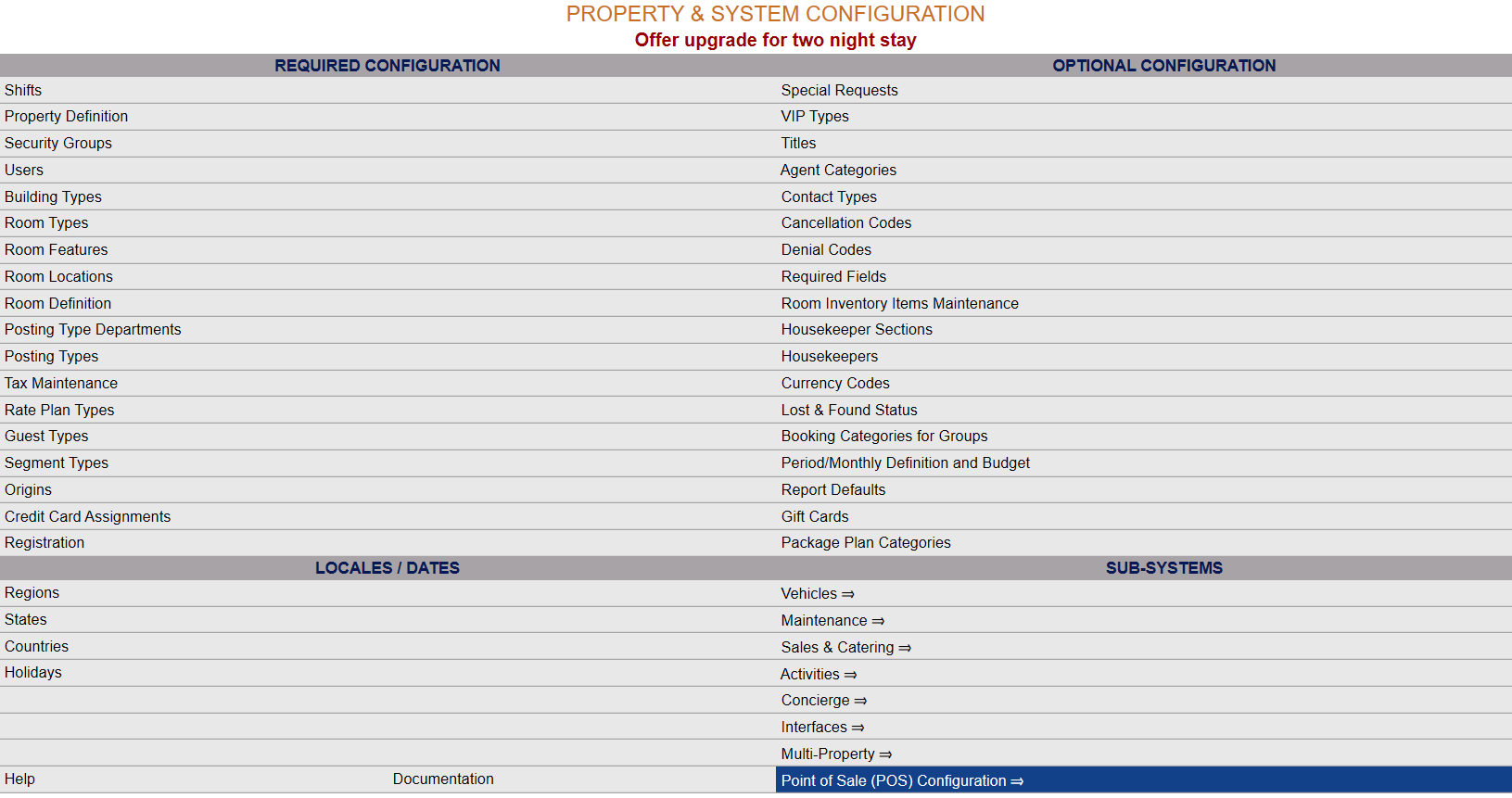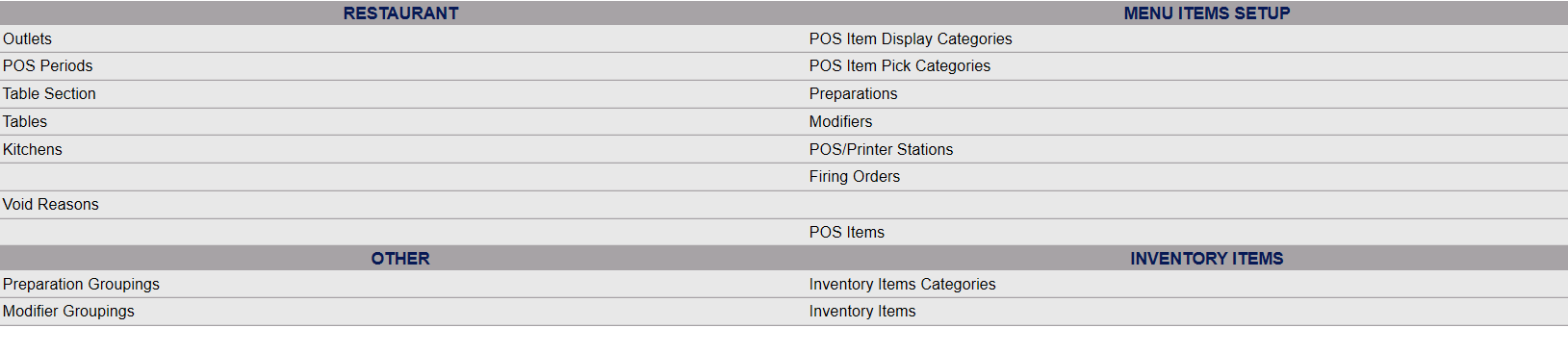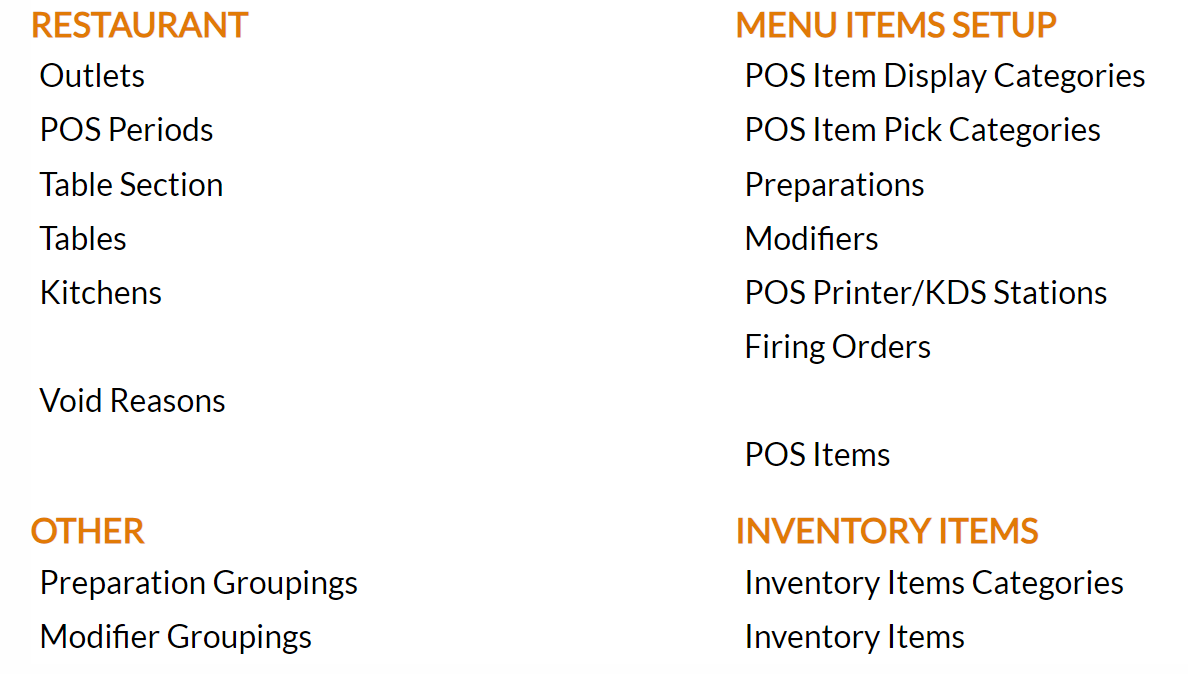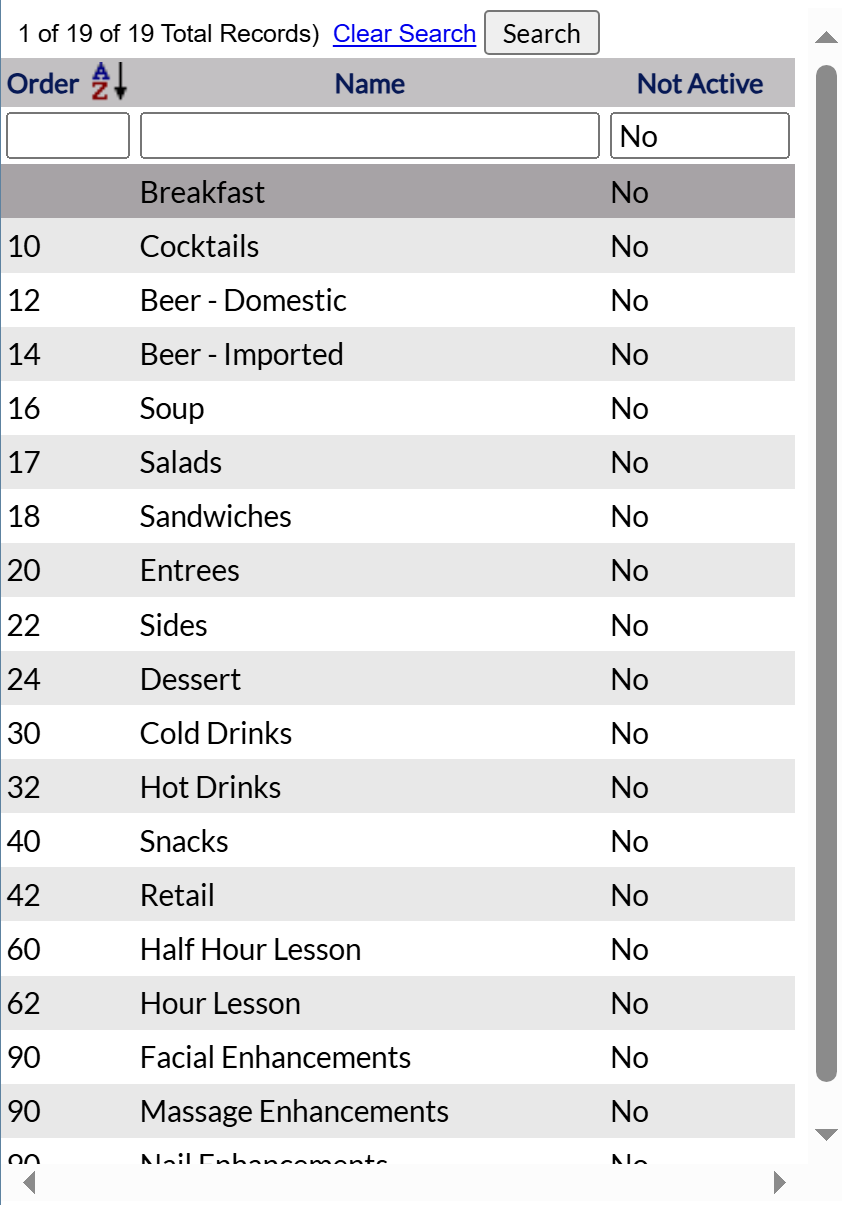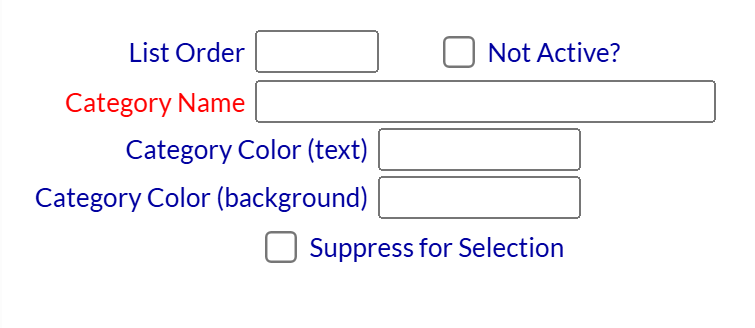Select POS Item Display Categories from the Menu Item Set-up section of the POS Configuration Menu.
From the quick menu (left) choose Manager's Screen to be taken to the Manager's Commands menu.
OR Click the icon on the left for the Full Menu.
This will display the Full menu in a tabular form, with four sections, Registration, Status, Cashier and Other.
Select Other from the Other section.
This will take you to the Other Front Desk Tasks Menu, which has four sections, Other List 1, Other List 2, Documents and Web.
From the Other List 2 section, select Manager's Screen => to be taken to the Manager's Commands menu.
The Manager's Commands menu has two sections, Manager's Configuration and Manager's Maintenance.
Select Configuration => from the Manager's Maintenance section.
This will open the Property and Configuration Menu screen. The list of property configuration options are divided into four sections, which are Required Configuration, Optional Configuration, Locales/Dates and Sub-Systems.
Note: Alternately, you may also be able to select Configuration directly from the Quick Menu, if the menu has been set up to include the Configuration option. This will also take you to The Property and System Configuration Menu.
Select Point of Sale (POS) Configuration => from the Sub-Systems area of the screen.
This will take you to the POS Configuration Menu.
The commands are divided into four sections: Restaurants, Menu Items Setup, Other and Inventory Items.
Select POS Item Display Categories from the Menu Items Setup section of the Point of Sale (POS) Configuration menu.
When selected, the POS Item Display Category Maintenance screen will open.
The screen display is split into two frames, with the left side of the screen listing any already configured categories for the Property and the right side containing the fields you need to complete in order to add or edit a category for the Property. Any changes made on the right, once saved, will be updated in the listings to the left.
The currently configured Category options can be displayed by:
Order: This determines where the category appears listed in the interface.
Name: The name of the category can be sorted alphabetically or a particular Category searched for manually.
Not Active: If the category has been marked as Not Active (Yes) or not (No, meaning currently active). Categories may be marked as not active if they contain items not currently available, for example seasonal options, or if the category has been removed from service.
Selecting any category displayed on the left the details on the right. The right side contains the fields you need to complete in order to add or edit a category for an Outlet on your Property.
Your options include the following:
Generate a new entry:
Click the New ![]() button from the toolbar to add a new category.
button from the toolbar to add a new category.
Complete the fields described below.
OR:
Select an existing category from the list on the left, and click the Replicate ![]() button from the toolbar.
button from the toolbar.
Then change the field information as described below.
Edit the current selection:
Change the field information described below.
List Order: This determines in what order the category appears listed in the interface.
Enter a number into the List Order field.
This field is optional. If no order is specified, the categories are listed in alphabetical order in the Point of Sale (POS) interface.
Not Active?: This box may be checked or unchecked. By default, it is unchecked.
It should only be checked if the Category is not currently in use.
Note: Once a Category has been added to the list on the left, it will remain in the list (cannot be deleted) if there has been any checks created for it. Once a check is created, it exists in several places in the system, and therefore there cannot be a check for something that does not exist.
Category Name: This is the name that appears for the category in the interface.
Be sure to use a label that staff can easily associate with those types of menu items. You may want to use the same terms as appear on your restaurant menu, for consistency.
This field is required. Use a label that will be easy for staff to identify and select.
Category Color (text): This is the color option of the text in the category button as displayed on theRestaurant Check screen. Any color may be picked. Enter the color code for the desired color (for example #F0F5F5). Default text color is black.
Category Color (background): This is the color option of the Category button itself, as displayed on the Restaurant Check page. Any color may be picked. Enter the color code for the desired color (for example #F0F5F5). Default background color is white.
When choosing colors please choose options that will be easy for staff to identify and select.
Suppress for Selection: Suppress for Selection on the POS screen. This box may be checked or unchecked. By default, it is unchecked. If checked, the category will NOT appear on the POS interface but instead be marked as a display category for reporting purposes,.
When you are finished adding or editing categories, click the Save ![]() button to save the changes.
button to save the changes.
To view any changes made, click the Activity log ![]() button in the local tool bar.
button in the local tool bar.